Now that I’m running single-boot Crunchbang Linux on my desktop, I figured I might as well write a couple of tutorials on making some simple tweaks to customize the OS making it both more convenient and easy to use.
In this tutorial, I’ll go over how to enable thumbnail image previews in the default file manager without installing any additional apps or going through the command line. Although making this change is quite easy, it took quite a while to find a simple answer, as there’s a lot of info on the Crunchbang forums that can be somewhat unclear or misleading; so I figured I’d publish this. As a bonus, I’ll also include how to make files open with a double click rather than a single click.
Step 1: Open Thunar (the file manager) and go to Edit -> Preferences:
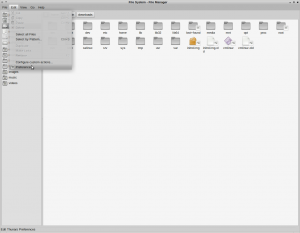
Step 2: Check the show thumbnails box:
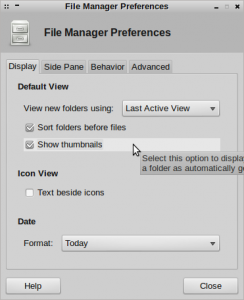
Bonus Step 3: Go to the Behaviour tab in the same window and check the Double click radio button:
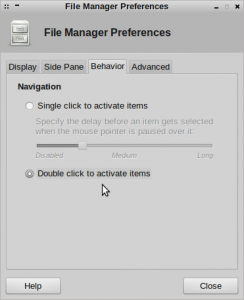
…and that’s it!